In our teaser for this review at the end of last year I posited the idea that perhaps a single drive NAS might be the best way of making use of the new, monstrous capacity drives like Seagate’s latest 16TB Iron Wolf. Domestically, that is. And for small businesses. Enterprise is a different matter.
Let’s test this hypothesis.

The logo on the side of the DS120j also doubles as ventilation.
The single-bay DS120j is pretty much the identical twin of the DS119j we reviewed last year.
The memory is doubled to 512MB—still tiny by modern NAS standards. It helps to keep the price down (less than £100 from some vendors) and Synology’s selling proposition has always been that it knows how to get the very best out of economical hardware. Nevertheless, like the DS119j, this improved version is still able to handle only a very small subset of the DSM operating system’s full capability.
But what we’re focussing on here is the drive capacity. We wrote in the Prelude that the biggest drive the DS119j can handle is 14TB and that the DS120j now extends that to 16TB. This information came from the Synology spec sheet, but I now believe that limit was only there because 16TB drives weren’t on the market when the older NAS was launched. I think we can take it that the drive handling of both Synology devices is actually identical and that future drive sizes, 18 and 20TB and beyond, will also be catered for.
So the only difference is the (inextensible) memory capacity of the two machines. Although Synology seems to be fielding the DS120j as the DS119j’s successor, it would probably be more accurate to call it the DS119j replacement. Same official price, double the memory—you’d be crazy to spend your money on the older version*.
But if you’ve already done that, the good news is that everything that follows here also applies to the DS-119j.
The DS120j with One Mammoth Drive?
 So let’s get down to it. A big, expensive drive in a small, cheap enclosure. How does this make sense?
So let’s get down to it. A big, expensive drive in a small, cheap enclosure. How does this make sense?
Look at it like this: the total hardware cost of Tested Technology’s workhorse NAS, the QNAP TS-451+ with 4 6TB WD Reds is about £1,400. This is a bog-standard RAID configuration and up until now I would have gone along with the conventional wisdom that this is the sensible way to attain around 11TB of network-attached storage capacity.
What’s the total cost of this 16TB Synology NAS? The Synology enclosure comes in at a little under £100 and with the 16TB Iron Wolf this totals to around £590, if you buy it from Span.*
So for less than half the price of the four-bay QNAP you’re getting 45% more disk capacity.
Don’t get me wrong—the TS-451+ is an invaluable true friend (as readers will already know, it’s a combined donation to Tested Technology from QNAP and Western Digital). And it has serious advantages—if (when) one of the hard drives fails I can take it out, stick in a new drive and rebuild the original RAID configuration, with the NAS still running and serving files seamlessly to the network all the while.
But for reasons discussed in the Prelude, the whole RAID argument begins to break down as drives get to that size. Now that we’re at 16TB (where a RAID rebuild might be expected to take several days) RAID needs a rethink.
Your primary NAS is there to serve files and perform other background functions. It’s not a backup system (although a secondary NAS might be). The big question is, how well will it perform those functions and what’s going to happen when one of your drives (or in this case THE drive) fails?
It takes 24 hours to rebuild a single failed 6TB drive in the four-bay NAS. Over that same time period, could we restore full functioning to the DS120j from backup when its 16TB Iron Wolf goes into Norwegian Parrot Mode?
A total data transfer of 16TB in and out of the DS120j is going to take a very long time, particularly as the DS120j, like the DS119j, is equipped only with USB 2.0 ports. These max out at 480Mb/second. Assuming constant transfer at this maximum rate (I wish) I calculate this would take about three days to shift 16TB.
The LAN, typically 1Gb/second, would be a faster route. If it were true to its name, Gigabit Ethernet should be able to transfer 16TB in just under a day and a half. The DS120j’s SATA3 interface won’t be a bottleneck as it’s theoretically 6 times faster than Gigabit Ethernet.
But these are just numbers on paper. We ran some real-time tests, transferring large collections of files from the DS119j to the DS120j over the LAN. A typical result was:
Collection of 796 files totalling 171.51GB. Transfer time: 104 minutes. I calculate this (with help) to be around 27.5MB/second.
If we can fairly extrapolate this over-the-LAN data rate to the whole 16TB it looks as if the total backup process, in reality, is going to take just about a week, minus a few hours. That’s assuming the failing drive isn’t having to do multiple re-reads to assemble the data, in which case it could take very much longer.
You might feel inclined to lash out around £25 on one of those USB 3 double disc docks that does off-line cloning. Ours will do a bit-by-bit copy, exactly duplicating any drive irrespective of filesystem with no need for an intervening operating system.
Tested Technology has only one 16TB drive, so we haven’t tried this. But in theory the only bottleneck here would be the 6GB/second SATA 3 interface. The whole drive could then be duplicated in just under six hours, again with the same caveats about real world speeds and any need for multiple re-reads from the faulty source drive. (The specs of the dock suggest it’s limited to a maximum drive size of 8TB. But that may only because that was the maximum drive size at the time the dock arrived on the market.)
Yes, that’s just the theoretical transfer speed. If Tested Technology can get its hands on another 16TB hard drive we’ll run some practical tests and update this section of the review.
Oscar Wilde, An Ideal Husband.
Of course, if you’re following best practice and keeping the DS120j fully backed up in a timely manner, when the Iron Wolf 16TB drive starts to fail you’ll have all your data already safe elsewhere.
Whether we actually observe best practice is another question. I’ve been evangelising regular backups for the past 35 years. Are we strict backer-uppers at Tested Technology? I’ll take the Fifth Amendment on that.
Putting It All Together
 We covered the literal assembly of the enclosure and drive in our DS119j review and nothing’s changed. To recap: there are no cables to plug in—it’s simply a matter of sliding the chassis apart to open up the interior. The drive connects directly into the SATA data and power socket on the device and is secured there using 5 machine screws. Slide the two halves of the chassis together again and lock it shut with two screws and the rear. Synology provides all the screws you need, with two to spare.
We covered the literal assembly of the enclosure and drive in our DS119j review and nothing’s changed. To recap: there are no cables to plug in—it’s simply a matter of sliding the chassis apart to open up the interior. The drive connects directly into the SATA data and power socket on the device and is secured there using 5 machine screws. Slide the two halves of the chassis together again and lock it shut with two screws and the rear. Synology provides all the screws you need, with two to spare.
The DSM operating system is installed exactly as laid out in the earlier review. There have been a few updates since then but nothing major. Except, perhaps, that Plex, the multimedia server application whose absence we lamented, has reappeared on the menu of available apps in Synology’s Package Center.
This new development deserves a section to itself.
Plex Redux
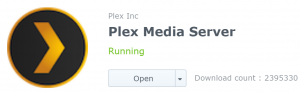 It’s not an official Synology offering—it’s listed under third-party apps and appears to have been adapted for DSM by the Plex developers themselves. As such, it’s also available now to the DS119j. But in the light of the total lock-up our DS119j suffered when we overloaded its 256MB memory I’ve avoided installing it there.
It’s not an official Synology offering—it’s listed under third-party apps and appears to have been adapted for DSM by the Plex developers themselves. As such, it’s also available now to the DS119j. But in the light of the total lock-up our DS119j suffered when we overloaded its 256MB memory I’ve avoided installing it there.
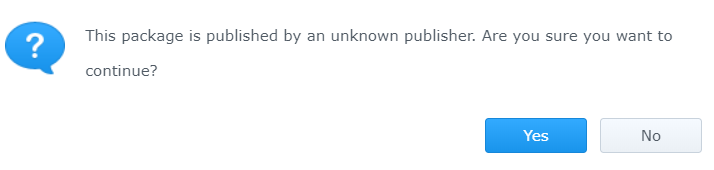
Once loaded onto the DS120j, an alert mentioned that a new version was available. But not by way of the Package Centre. This time we had to install it manually. That was easy enough, but the process did seem to suggest that we’d ventured into territory not officially approved by Synology.
Plex invites you to point it at the various directories where you keep your pictures, videos, movies and audio files. But I was initially baffled when Plex reported that it couldn’t find any of these.
It’s a permissions problem. What we need to do is to go into the DSM Control Panel, find the Shared Folder menu and give Plex read/write permissions to the Multimedia directory. Now Plex can find and index* all the Multimedia files.
DO NOT INSTALL Universal Search ON YOUR DS120j!
It invites you to point it at any directories where you think you might want to search for files. I tested it cautiously with a single directory of movies. It grabbed the processor and went to work. For several hours, leaving the DS120j unusable for anything else.
Astonishingly (well, I was astonished) there’s no way of UNINSTALLING Universal Search. The app clearly doesn’t belong on low-end hardware, yet the only way to turn it off is through ssh via a console*.
Synology support tells me that Universal Search is “a required component of DSM… and cannot be removed“. Just turned off—if you know how.
Why offer it as a separate app, then? These low-end NASes work much better without it. Aaagh!
*STOP PRESS: After this was published, a suggestion to fix this problem appeared here. We haven’t tested this solution.
So you can now run Plex on this new version of the NAS. The indexing can be a pain if you’re trying to do something else with the NAS at the same time. But once that’s done, 1080p delivery across your LAN should be smooth and consistent. We even found that 4K video, streaming at 66Mbps, displayed without buffering.
Alternatively, you can forget Plex and install the Kodi multimedia app on whatever client device you’ll be using for display. Kodi will happily suck in files over the LAN using Microsoft’s CIFS filesystem, UNIX’s NFS or Apple’s HFS+.
Both Plex and Kodi can, of course, also handle your music files, but there are better, dedicated apps for this. I’d strongly recommend Minimserver, found, like Plex, in the third-party section of Synology’s Package Center.
Developer Simon Nash has made it free for personal and domestic use and as he’s a fan of serious music it’s is particularly adept at handling metadata, even for complex classical collections.
NAS or Simple USB Enclosure?
The DS120j’s super-modest specs bestow some advantages. The device runs very quietly—so quietly, in fact, that the usual source of NAS noise, the fan, is drowned out by the activity of the 16TB Iron Wolf drive, which adds its own unique audio characteristics. It’s the sound of mice scratching and nibbling behind the skirting board as the actuator arm seeks across the platters.
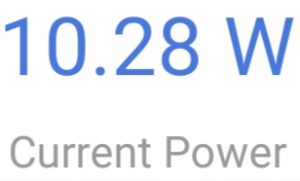 And, of course, the DS120j, like its predecessor, scores when it comes to the use of juice. It cruises at comfortably under 11w, about the same wattage as a bright LED room lamp.
And, of course, the DS120j, like its predecessor, scores when it comes to the use of juice. It cruises at comfortably under 11w, about the same wattage as a bright LED room lamp.
But because its capability as a NAS is so very limited, wouldn’t it be simpler and even more economical on power just to use a 16TB drive as USB-attached storage? True, you lose the traditional NAS function of multi-user access to the storage. But the processing power of the DS120j is only sufficient to support simultaneous access from two or three users.
In a USB 3 enclosure with its own external power supply (costing less than £25), that 16TB drive would be responding a lot faster, albeit only to a single user…
…unless, of course, that USB 3 enclosure were attached to a Raspberry Pi.
Tested Technology technical advisor Marcus Mazure suggests that for a total cost of around £75 (including the USB 3 hard drive enclosure) you could put together a very much more responsive device to house your Iron Wolf hard drive. It could be configured as a NAS*, comfortably serving a family of four or five, running Plex and handling 1080p and 4K video files while still being able to service other requests.
The DS120j: To Buy or not to Buy
But to get back to the central question—can you rely on a mammoth hard drive in a single-bay NAS?
In our admittedly limited experience of these low-end Synology devices, the problem isn’t so much the drive as the struggle DSM has within the confines of its very restricted hardware. Whether the drive is 4TB or 16TB doesn’t seem to make any difference. The limitations are the 800MHz, dual core processor and the tiny memory allocation, whether it’s 256MB or 512MB.
On two separate occasions the older DS119j has become more or less incommunicado, even after being manually rebooted. When the device is in this state, the front panel lights flash as usual and you may even be able to log in. But the response becomes glacial and you might as well give up trying to do anything with the system.
It seems that the redesign of the DS119j to include 256MB more of RAM may well be Synology’s response to this problem—I’ve yet to encounter quite this kind of lock-up with the DS120j, although its performance under load isn’t impressive.
If a serious lock-up does happen and all else fails, it’s unlikely you’ll have lost data. An advantage of the machine’s simplicity is that it uses the tried and trusted Linux ext4 filesystem. Synology NASes higher up the food chain use BTRFS (sometimes pronounced ButterFS) which can be hard or impossible to untangle from individual drives in the event of a meltdown. This is also true of other multi-drive, RAIDed NASes if regular RAID recovery fails.
In the event of the DS120j (or its predecessor) failing to deliver, as a last resort you can always shut the machine down, remove the hard drive and plug it into any Linux system through a SATA or USB 3 connection. The data can be read off directly. You can also do this with a standard Windows PC.*
We mentioned the other important factor mitigating data loss in the Prelude to this review. The presence of an Iron Wolf drive will trigger a special subsection of Synology’s Storage Manager that runs Seagate’s own Iron Wolf Health Management (IHM) diagnostics. Seagate tells me that IHM offers much more trustworthy warnings about upcoming drive failure than the industry standard SMART system. My assumption from this is that having access to IHM largely off-sets the lack of RAID protection.
 IHM is a Seagate-exclusive feature, available to all the drives in the Iron Wolf range. All, that is, except—as we discovered while setting up the DS120j—the 16TB version of the drive.
IHM is a Seagate-exclusive feature, available to all the drives in the Iron Wolf range. All, that is, except—as we discovered while setting up the DS120j—the 16TB version of the drive.
That’s right: the largest drive in the current range, capable of holding the most data and therefore in most need of data protection, doesn’t qualify for it. Well, not yet…
I checked this out with the Seagate folks, who assure me they’re working on it and we should have IHW for the 16TB Iron Wolfs by the end of next month (March, 2020).
Once that’s firmly in place, it seems to me that a small, low-cost, low-power NAS based around a massive, single hard drive makes much more sense than I ever though it would.
But en route I’ve learnt that a massive drive, USB-attached to a single PC, might make even more sense. Factor in a Raspberry Pi and for rather less than the price of the DS120j you could be off to the races.
You can pick up the DS120j enclosure from Amazon or buy the 16TB version ready-built and tested from Span. Either way, you might want to take a look at Span’s balanced, objective SPAN review. It’s refreshing to find a vendor prepared to be so candid about what it’s selling.
Chris Bidmead
DS120j Specs
| CPU | Marvell A3720 2-core 800MHz |
| Hardware encryption engine | Yes |
| Memory | 512 MB DDR3 |
| Compatible drive type | 1 x 3.5" or 2.5" SATA HDD3 (drive not included) |
| External port | 2 x USB 2.0 port |
| Size (HxWxD) | 166 x 71 x 224 mm |
| Weight | 0.7 kg |
| LAN | 1 x Gigabit (RJ-45) |
| Wake on LAN/WAN | Yes |
| Scheduled power on/off | Yes |
| System fan | 1 (60 x 60 x 15 mm) |
| AC input power voltage | 100 V to 240 V |
| AC Power frequency | 50/60 Hz, single phase |
| Operating temperature | 0°C to 40°C (32°F to 104°F) |
| Storage temperature | -20°C to 60°C (-5°F to 140°F) |
| Relative humidity | 5% to 95% RH |
| Maximum operating altitude | 5,000 m (16,400 ft) |
| Networking protocol | SMB, AFP, NFS, FTP, WebDAV, CalDAV, iSCSI, Telnet, SSH, SNMP, VPN (PPTP, OpenVPN™, L2TP) |
| File system | • Internal: ext4 • External: ext4, ext3, FAT, NTFS, HFS+, exFAT4 |
| Supported RAID type | Basic* |
| Storage management | • Maximum single volume size: 108 TB • Maximum internal volume: 1 |
| File sharing capability | • Maximum local user account: 512 • Maximum local group: 128 • Maximum shared folder: 256 • Maximum concurrent SMB/NFS/AFP/FTP connection: 50 • Maximum concurrent SMB/NFS/AFP/FTP connection: 50 |
| Privilege | Windows Access Control List (ACL), application privilege |
| Directory service | Windows® AD integration: Domain users login via SMB/NFS/AFP/FTP/File Station, LDAP integration |
| Security | Firewall, shared folder encryption, SMB encryption, FTP over SSL/TLS, SFTP, rsync over SSH, login auto block, Let's Encrypt support, HTTPS (customizable cipher suite) |
| Supported client | Windows 7 onwards, Mac OS X® 10.11 onwards |
| Supported browser | Chrome®, Firefox®, Edge®, Internet Explorer® 10 onwards, Safari® 10 onwards |
| *Synology's unique description. There's no such thing as "RAID Basic". It's a drive. |

Hi there chris, thank u so much for the review! Well im very new with NAS, and was looking for an entry level NAS for beginner.I initially planned for a simple task for the NAS (backup files) but recently discovered Plex and instantly falled in love with it. Since my DS120j is already on its way, i’ve been reading alot about the compatibility of Plex on my DS120j later on, most of the review stated its not supported until I found your write-up. Its good to know that it actually possible to do this (what a relieved) but i’m still wondering if the transcoding able to perform 1080p media and run concurrently via my phone, smart tv and laptop (3 devices)? Hope you can share your thoughts on this and maybe some extra tips for me as a new DS120j user. Thanks in advanced!
Very glad you enjoyed the review, Zain, and found it useful. Yes, I have Plex running very nicely on the DS120j. However, transcoding on the fly is a very processor-intensive process and—as you’ve no doubt found out—isn’t something the 2-core Marvell Armada 3700 processor is capable of.
A modern smartphone should be capable of handling 1080p over the LAN. If you want tighter coding for access over GSM you’re going to have to transcode in advance. But if you’re off on a trip and know you’ll want to watch a few movies while you’re travelling, why not just stick them on the phone before you set out. Or onto a USB drive you can access through OTG?
–
Chris
thank you Chris – the best single drive nas review I have read and exactly what I needed to read. Straight talking prose, good depth of content even though only a single drive NAS, a great specification list and useful additional comments for Raspberry Pi, Ironwolf drive plus external links.
Many thanks, Rick, for those encouraging comments. And I’m glad to have been of some value.
—
Chris
hi Chris, may we have your email for talking about NAS sample for review?
Thanks, Zoe. I’ve emailed you. I understand that Cybermedia handles the Terrastation line of storage devices. Tested Technology is very much looking forward to reviewing the Terrastation TOS operating environment.
—
Chris