The serial AT attachment interface, or SATA (pronounced “sarta”) has been with us for nearly twenty years as a means of connecting storage devices like hard drives and optical discs to our computers. At the turn of the century, it replaced the earlier parallel ATA interface, a clunky arrangement using thick ribbon cables that took up a good deal of space inside our devices.
SATA has stood us in good stead, but it’s worth reminding ourselves that the “AT” at heart of the acronym derives from IBM’s PC/AT computer of 1984.
It’s true that the parallel and subsequent serial ATA physics and protocols have, over the intervening four decades, advanced far beyond IBM’s stately “Advanced Technology. But SATA was keeping pace, not with the rapidly evolving power of the processor, but with the rather more slowly increasing transfer speed of the mechanical hard drives it was chiefly responsible for.
Now that solid state drives (SSDs) are poised largely to replace rotating hard drives (HDs) on the desktop and have already done so in notebooks, the SATA interface is beginning to show its age. SSDs are essentially very similar to the comparatively instantaneous DRAM (dynamic random access memory) our computer programs run in. How fast can they transfer data when released from the shackles of SATA?
Let’s find out.
 WESTERN DIGITAL LAUNCHED ITS WD Black series of NVMe SSDs in London in January of this year, and every journalist left the event with a complimentary 1TB sample of the product.
WESTERN DIGITAL LAUNCHED ITS WD Black series of NVMe SSDs in London in January of this year, and every journalist left the event with a complimentary 1TB sample of the product.
There’s a lot to keep track of in this industry, and frankly this was the first time I’d heard of NVMe, a collection of letters compiled from “Non-Volatile Memory (connected via PCI) express”. As an acronym, NVME roughly works out as “Envy Me”.
Which I duly did. In part, because this was a £200-ish donation from Western Digital, not to be sneezed at. But also as it seemed I would have to make do with worshipping its wonderfulness from afar. Because, on returning to the Tested Technology offices I discovered we had no means of connecting this sliver of huge fast storage to anything.
My colleague and friend, Barry (of whom we shall hear more later), found himself in the same boat. The problem is, we’re both veteran IT journalists with veteran IT equipment. Tested Technology’s functioning hardware dates back to the beginning of the century. It turned out that neither of us could immediately lay his hands on a computer with a motherboard recent enough to feature a suitable M.2 slot to take the NVMe drive.
This M.2 slot offers a direct connection to the processor, and if it’s suitable for NVMe (some are limited to SATA only) will use four lanes of the PCIe bus. Recent desktop machines—certainly those aimed at gamers—feature at least one and sometimes a pair of these slots. But PCIe lanes are a scarce resource and on older computers (like mine) all the available lanes tend to be dedicated to the graphics card.
Alistair Kemp, Intel’s press relations officer, had helped me out with hardware before. This time he came through in spades, offering Tested Technology one of Intel’s very latest NUC devices.

We’re planning to cover the NUC separately in a subsequent review
The NUC (New Unit of Computing) is a barebones computer that comes complete with processor but without memory or storage. Despite its tiny size (it’ll slip into your jacket pocket) the NUC8i7BEH that Alistair sent over runs a Coffee Lake i7 processor and has room for up to 32GB of RAM, a SATA SSD and—our main point of interest—includes a 4-lane M.2 slot simply begging for the company of our 1TB WD Black.
Assembling this device into a suitable test bench for our SSD trials needed DRAM as well, and I’m immensely grateful to Crucial for stepping up with a full complement of 32GB.
No operating system is provided with the NUC. It will work with Windows 10, various flavours of Linux, and even—with some limitations and a degree of ingenuity—with MacOS. In the fullness of time, Tested Technology intends the try all these. But for the purposes of our SSD trials, the ideal operating system turns out to be Ubuntu Linux.
But—bottom line—Ubuntu is powerful, flexible, and fits the Intel NUC like a glove.
Graphs and Sanity
Initially, we’d considered using a more familiar operating system like Windows 10 or MacOS. But our first experiments with Ubuntu on the Intel NUC were so immediately encouraging that we decided to stick with it, at least until the speed trials were done.
We’ll be installing more operating systems when we come to do a full review of the Intel NUC. Look forward, too, to a separate review of the Philips 328P6VUBREB 32″ 4K monitor that’s providing display real estate for all the Ubuntu graphical user interface goodness.
A useful discovery was that Ubuntu’s standard simple graphical interface utility for mounting, formatting and inspecting attached drives, called Gnome Disks, has a built-in speed test feature that provides graphs of the read and write performance for various sample sizes and numbers of samples.
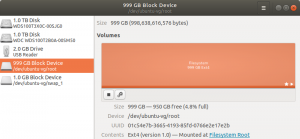
Ubuntu’s Gnome Disk utility
But I’m wary of graphs. Back in the day, when I was writing for the print magazines, editors used to love charts and graphs. Pretty pictures broke up the text and looked neat and authoritative on the page. What they actually meant was, too often, a secondary consideration, if indeed this was considered at all.
I shared my doubts with my friend and colleague, Rupert Goodwins. While I spent my youth up to my mid-thirties gadding around in theatrical circles, Rupert* was doing serious work programming at Sinclair Research.
So you’ll understand why I tend to turn to Rupert for guidance and sanity checks when I find myself in the deep waters that flood the boundaries of my own, very limited noosphere. Rupert really knows stuff.
Rupert tells me that the ideal speed tests I’m seeking can’t be had:
…with SSDs in particular, it isn’t possible to do definitive media speed tests. What happens in the drive can be massively decoupled from file system operations, as for things like wear levelling the drive will be constantly mapping sectors in and out of its internal data structure, moving things about in the background and generally acting as if it has a mind of its own. Even if you took two identical brand spanking new drives with consecutive serial numbers and ran identical benchmarks on them, the drives will have a different idea of which parts of their flash memory are good and bad and will map differently, with potentially different results.
He suggests that it may be possible to produce results that might be meaningful to the reader, but you’d need to know the exact context for each individual reader. On this basis, a comparison of a pair of drives might well occupy a whole book.
Tested Technology is not adverse to lengthy exposition (the 8-part QNAP adventure, for example). On the other hand, a simplification confined to a single operating system and file system with all the relevant parameters properly defined might be enough to fulfil the brief for this review: “What benefit does NMVe offer over conventional SATA SSDs?”
Bearing in mind, then, that we are not being definitive about absolute speeds in all circumstances, let’s use Gnome Disks to compare the performance of NVMe versus SATA on this Intel NUC.
Off to the Races
The difference in speed between NVMe and SATA (interfaces, remember, to very much the same kind of solid state memory) is not subtle. The nuances raised by Rupert worried me until we came to run the first side-by-side tests.
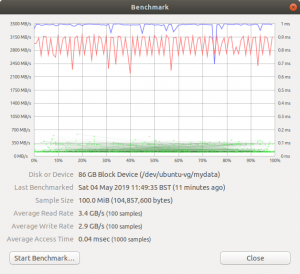
A partition of the Western Digital NVMe drive with read/write speeds around 3GB/sec
It turns out that you don’t need to compare graphs or tables of figures to come to a conclusion about this. The speed differences, reading and writing, are so large that you can see them clearly in realtime as the tests progress. Using 100MB sample sizes, the NVMe test is over pretty much as soon as you run it. With the SATA SSD drive, you watch the blue and red lines (read and write respectively) steadily progress across the page.
The screenshot on the left shows the NVMe drive in action: the blue trace being read speed, the red trace write speed. Writes will always typically be slower,
If you’re wondering about the green fuzz at the bottom of these graphs (I was) it denotes the time taken per sample to find the storage location to write the data to and/or read the data from. This is the “access time”.
As both read and write access times are green and the whole mess sits on the bottom of the tank, it seems the best info we can gather here is that access time is just “fast” and doesn’t in any interesting way vary throughout the run.
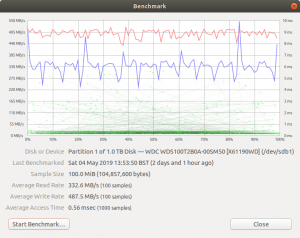 And here are the results for the internally-installed 1GB SATA SSD. Same manufacturer, Western Digital, and probably very similar solid state memory. The very large speed difference is due to the throttling effect of the traditional SATA interface, originally designed for mechanical rotating storage.
And here are the results for the internally-installed 1GB SATA SSD. Same manufacturer, Western Digital, and probably very similar solid state memory. The very large speed difference is due to the throttling effect of the traditional SATA interface, originally designed for mechanical rotating storage.
You’ll have noticed that the read to write ratio is now inverted, with the writes now significantly faster than the reads. How so?
SATA SSDs are often supplemented by a section of volatile fast memory, which is used as a cache. The data are being read directly off the disk, but written to the disk through cache memory.
The write is made into the volatile cache, which handles the transaction relatively quickly and ticks the job as done. Then the data will be transferred “off the books” onto the actual SSD without Gnome Disks being any the wiser. Some NVMe drives do also use cache assistance, but it’s not essential as they run close enough to cache memory speeds anyway.
These Speeds in Context
It would be worth a few more tests—I thought—to put both NVMe and SATA SSDs in the context of the traditional drives we’ve all become used to over the past years.
And there’s a surprise on its way.
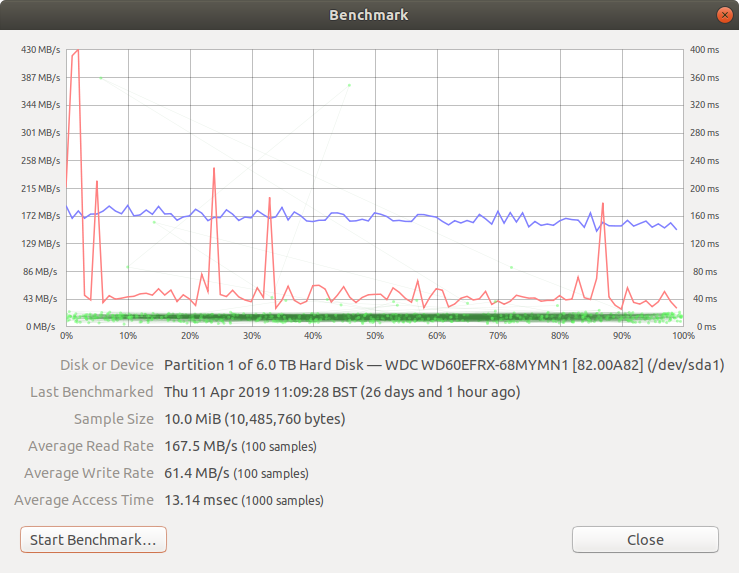
This is a test I ran when first installing the inateck dual drive bay.
It’s not at all easy to connect the Intel NUC directly to a SATA rotating drive. The very practical alternative I’ve been using is an inateck USB 3.1 dual drive bay. USB 3.1 (Generation 1) has a theoretical top transfer rate of 5Gb/second (that’s gigabits, of course), which isn’t too much of a handicap over SATA 3’s 6Gb/second.
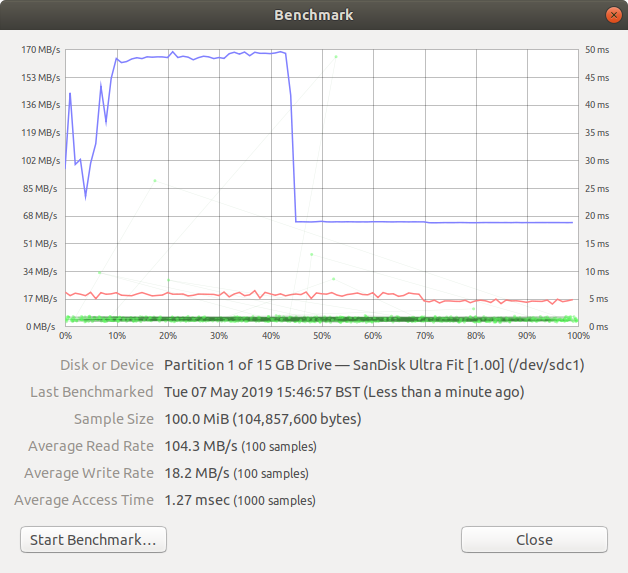 The other common storage device we’ve all been using over the past decade is, of course, the USB drive. This too is a form of solid state nonvolatile memory. I wondered how it would perform relative to both kinds of SSD and rotating storage.
The other common storage device we’ve all been using over the past decade is, of course, the USB drive. This too is a form of solid state nonvolatile memory. I wondered how it would perform relative to both kinds of SSD and rotating storage.
 This SanDisk Ultra Fit does, as the marketing bumf says, offer read speeds “up to 130MB/sec”. In fact, it’s capable of easily exceeding them.
This SanDisk Ultra Fit does, as the marketing bumf says, offer read speeds “up to 130MB/sec”. In fact, it’s capable of easily exceeding them.
The significantly slower write speed chugs along the bottom at a steady 20MB/sec. But something dramatic happens to the read speed shortly before half-way through the run. What’s going on?
At the end of the run, the Ultra Fit was almost too hot to hold. It’s clear that the cliff-edge drop must be heat-related.
But we should put this in context. The Ultra Fit is so-called because it’s designed to plug into the side of a laptop and stay there—which it can do because it’s tiny, only obtruding by about 8mm from its socket. And it’s not intended for continuous 100MB read-writes over a period of about 5 minutes. Activities like that generate heat, and a device this size leaves little room for the heat to dissipate.
Heat can be a serious inhibitor in the world of solid state storage. NVMes, in particular—because of their very high performance speeds—need to guard against temperatures above around 70°C. But the same is true of SATA SSDs. There’s little danger that your SSD will actually go up in flames as these devices are intelligent enough to throttle down the performance well before the danger point is reached. That seems to be what’s happening here.
I’m reminded of a recent Expo where HyperX was showing off its latest SSD products. Among them was a SATA SSD marketed to gamers. Gamers love RGB, short for the red, green and blue LED lighting effects they often use to decorate their rigs, and this particular drive had an illuminated surface shouting out the HyperX logo in an array of programmable colours.
 I thought at the time that this was probably a dubious design idea. The drive in question was powered but not installed, just a display feature, so I didn’t investigate further. But entirely by coincidence, the following day I stumbled on this YouTube video by blogger JayzTwoCents.
I thought at the time that this was probably a dubious design idea. The drive in question was powered but not installed, just a display feature, so I didn’t investigate further. But entirely by coincidence, the following day I stumbled on this YouTube video by blogger JayzTwoCents.
JayTwoCents is puzzling over why his Windows machine fails to boot. After exploring the usual avenues he eventually discovers the culprit is his HyperX Fury SATA SSD—the very same drive that had caught my eye the day before.
The drive is equipped, JayTwoCents tells us, with 75—yes, that’s seventy-five—LEDs. Even as Windows tries to boot, this LED overkill manages to raise the temperature of the device up into the high 60s, where, of course, it urgently throttles down its performance to a point where the Windows boot grinds to a halt.
As I mentioned earlier, SSDs like to stay cool. Not just look cool.
Surprise
My colleague (and accomplice in some of our earlier Tested Technology adventures), the veteran IT journalist Barry Fox, was, as mentioned above, at the same launch of the Western WD Black SSD and returned to his office with his own NVMe drive to experiment with. Like me, Barry discovered that none of his trusty old hardware was equipped with the required M.2 slot.
 While I was canvassing industry manufacturers for hardware help, Barry went on to eBay. He was looking for the most economical way of making the NVMe drive useful on his existing systems. His solution: a USB 3.1 NVMe enclosure.
While I was canvassing industry manufacturers for hardware help, Barry went on to eBay. He was looking for the most economical way of making the NVMe drive useful on his existing systems. His solution: a USB 3.1 NVMe enclosure.
My first thought was that turning an NVMe drive effectively into a USB 3 drive was a huge waste of good technology. My subsequent thoughts, as Barry waited several weeks for China to fulfil his order, ran on very similar lines.
A few days ago, Barry brought his device round, plugged it into one of the Intel NUC’s four USB 3 drives and we ran our speed tests.
Gosh!
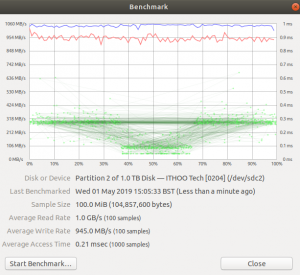
Barry’s NVMe drive in a USB 3 enclosure
The theoretical top speed for the USB 3.1 Gen 2 interface is 10Gb/sec. That’s 1250MB/second. These read/write speeds are confidently bouncing around near that ceiling. The USB 3.1 Gen 2 interface is certainly throttling the NVMe potential here. But these read/write speeds are double the SATA metrics!
So Barry has a very useable 1TB USB drive that—in conjunction with a fully compliant USB 3.1 Gen 2 socket like the four in the Intel NUC—far outclasses a conventional SATA SSD and works out at a total cost (enclosure plus NVMe drive) of around £220. You could buy a pair of equivalent size SATA SSDs for this price. But if it’s speed you’re after…
Why You Should Envy Me
I’m only kidding. We’ll all have these fast solid state drives soon enough. They’re already in our newer notebooks and prices (as manufacturers like Western Digital are discovering) are falling faster than hard drives ever did.
To reap the benefit, make sure that the next desktop machine you buy (if indeed you do buy one—notebooks and phones seem to be pushing out that market for all but gamers) is equipped with at least one of these NVMe-capable M.2 slots. Look out for them, too, in NAS devices, which are routinely beginning to use NVMe to cache rotating hard drives. The latest version of Synology’s DSM (Disk Station Manager) operating system includes a software utility to assess exactly how large your NVMe drive should be for maximum effect.
Footnote
For meaningful speed comparison between SATA and NVMe SSDs, I thought it important that both should be of the same brand. I didn’t want to leave readers with the impression that this was simply a matter of Brand A being faster than Brand B.
The first speed tests were carried out on the 250GB SanDisk Ultra SSD we installed internally in the NUC while waiting for the arrival of the 1GB WD drive. And, yes—as Rupert discussed—there were speed variations from the 1GB drive we installed later.
Compared against the NVMe drive, these variations weren’t worth reporting in the present context. And in any case, it may not be significant that this particular SSD is SanDisk branded. In October of 2015, with the canny sense that SSD would be the future of storage, Western Digital bought SanDisk for $19bn. So SanDisk is essentially a sub-brand of Western Digital.
At the time of the purchase, SanDisk (along with its manufacturing associate, Toshiba) was the leading specialist in a new development of static memory called 3D NAND. In the event, the market lead we might assume Western Digital hoped to gain by the acquisition failed to materialise. In 2015, California-based SanDisk was second in the market only to the South Korean technical giant, Samsung. Since then it has fallen to fourth place, following a surge in investment in the technology, particularly from Intel.NAND stands for Not-AND, a form of logic gate used to store bits of information. As you can guess from the name, 3D distributes the NAND cells over multiple layers inside the silicon rather than spreading them across a single plane, as with earlier manufacturing technologies. This attains much higher storage density and greatly lowers the cost per megabyte.This may be the clue to Western Digital’s new emphasis on NVMe. Now that 3D NAND has become a commodity, the SanDisk/Western Digital lead in the technology is only of interest to historians. The new battle will be over the manufacturing convenience and cost of maximising the features of static memory storage.
This will depend on the controller electronics that sits between the 3D NAND and the four PCIe lanes that fast-track the data to and from the central processor. And Western Digital knows a thing or two about controllers.
| Device | Read | Write |
|---|---|---|
| NVMe | 3400 | 2900 |
| NVMe via USB 3 | 1000 | 945 |
| SATA SSD | 333 | 488 |
| HD | 168 | 61 |
| USB | 104 | 18 |
Hardware Contributors
Tested Technology is very grateful to the following for making this ongoing series of reviews possible.| Item | Company | Provider |
|---|---|---|
| 1TB NVMe WD Black SSD | Western Digital | Sven Rathgen |
| NUC8i7BEH | Intel | Alistair Kemp |
| 32GB DDR4-2400 SODIMM | Firefly PR (for Crucial) | Hollie Abbott |
| 328P6VUBREB 32″ 4K Monitor | United Communications (for Philips) | Rainer Nick |
| 250GB SanDisk Ultra SSD | Western Digital | Hannah Oliver |
| 1TB WD Blue SATA SSD | Porter Novelli (for Western Digital) | Roi Perez |
Chris Bidmead
