We reviewed the first Amazon Fire TV Stick back in 2015 and praised it for being a cheap “disposable” add-on that could turn a regular TV into a Smart TV. The problem with so-called “Smart TVs”, we argued, is that while the screen technology should be good for at least five years, the electronic smarts get outdated very quickly. Fine if manufacturers keep their TV firmware regularly updated. But they don’t.
So buy a TV with a decent picture and leave it to little gizmos like the Fire TV Stick to take care of the clever stuff. They may get outdated in a year or two but so what? Buy the next one for the price of a few coffees.
Except that’s not what happened in our household. That first Fire TV Stick, bequeathed to Tested Technology at the launch in the summer of 2015 was still going strong this year, thanks in large part to frequent updates from Amazon. Niggles were emerging, certainly. The response time was starting to look a little sluggish, not because the device was slowing down, but because the world has speeded up in the intervening four years. More importantly, it was struggling with one or two of the newer video codecs.
The latest version of the Amazon Fire TV Stick, now capable of delivering 4K video, was launched towards the end of last year. Amazon very kindly sent us a review sample and here’s our take on its performance.

THE AMAZON FIRE TV STICK 4K IS THE LATEST embodiment of a TV accessory that Amazon has been reworking into a number of different versions since the initial launch four years ago. The same operating system runs on three different form factors of the device: the Fire TV, the Fire TV Cube and the Fire TV Stick.
The Fire TV and the Fire TV Cube are set-top boxes. The Fire TV Cube is effectively the fourth generation of the Fire TV with a radical change of industrial design and some added features.
Now in its third generation with the 4K version, the “Stick”, not much larger than a USB drive, is more “behind-the-set” than “set-top”. Simply powered through a microUSB cable and plugged into a spare HDMI socket, communicating with a remote control through Bluetooth, the Stick adds smart TV talents to any screen. And this new 4K arrival is the most talented of the bunch.
Like the Fire TV Cube, the Fire TV Stick 4K now turns your TV into a full Alexa machine. Instead of having to say her name to wake her up, you simply press the button on the remote marked with the microphone symbol and bark out your command.
Get Set
Dolby Vision is a proprietary version of HDR that improves on HDR10 by making dynamic alterations on the fly, adjusting the parameters on a scene by scene basis.
Amazon recommends that you use the bundled USB power supply. If your TV provides USB output power you’ll probably be tempted by that instead. And it may work. It’s certainly neater that way.
But if you find the device isn’t coming on, or is boot-looping (powering up, showing the logo, then rebooting over and over again) it may well be that your substitute power supply isn’t squeezing out enough amperage to keep the Stick happy. Switching back to the Amazon power supply usually fixes this.
The set-up procedure is more complicated than we described in our review of the first Fire TV Stick, chiefly because this new device now has built-in IR (infra-red) and can take control of your existing kit once it understands what it is.
This was an annoying discovery when I first tried out the device, attached to a monitor. I’d just taken delivery of the Philips 328P6VUBREB 32″ 4K Monitor (upcoming review planned) and this seemed an ideal screen to match the 4K HDR capabilities of the new Amazon device.
However, one of the first things the Fire TV Stick wants to know is how to control the display you’re connected to. The Philips monitor does have built-in speakers and manual volume control, but there’s no IR receiver.
The Amazon designers might have anticipated this (after all, breathing NetFlix life into a very decent dumb display device could be a key role for the Fire TV Stick) and instead used Bluetooth to control the volume coming out of the Stick. But it doesn’t work like that. Audio from the Stick is constant volume and it’s left to the TV to control it. Which, sadly, makes it a lot less useful as a monitor peripheral*.
After you’ve found the right fit, you use your regular TV remote control to switch to the HDMI into the Fire TV Stick is wired into. The Amazon remote control will remember this. From now on, when you hit the Home button on the Amazon remote it will switch on the TV and automatically connect it to the Fire TV Stick’s HDMI channel, seamlessly bringing up the Amazon home page.
And you should also find that the plus, minus and mute keys on the Amazon remote have taken charge of your TV’s volume.
Getting With the Program
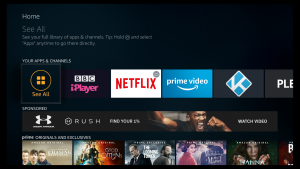
Once you’ve done the setup, the integration with your TV set should be as seamless as if it’s part of the TV’s firmware.
Of course, it may be that your TV already includes Amazon Prime Video. Even so, you’re very likely to end up preferring the version on the Stick, which (on Amazon’s past record) will be regularly and promptly updated. And there are tweaks you can apply to the Stick that may be beyond your TV’s capabilities.
You can use the TV Stick without being a Prime member (currently £79 per year but there’s a 30-day free trial), and in fact, you can ignore Amazon altogether, if you prefer, by using the Plex app (or Kodi—see below) to access your own audiovisual material. You’d have to have this available on your LAN from something like the QNAP NAS, (or, at a minimum, a router that accepts USB drives) because the 5GB of local storage provided by the Stick is too cramped even for a reasonable audio library and there’s no way directly to attach extra storage.
At the time of writing, Tested Technology is lucky enough, thanks to the generosity of Amazon, to be running a free subscription to Prime. It’s important to understand that not all the material on offer is covered by the Prime subscription. The many Amazon offerings that you’ll need to pay extra for are generally clearly marked. But the water has been muddied further by the addition of whole new subscription channels from third parties that have settled in like concessions in a department store.
Then followed the discovery that ever since my first free week I was being charged £7.99 a month for this service.
The Amazon email included a link that took me to their on-line chat service, and within minutes I was swapping texts with the Prime Services help desk.
Yes, it turned out that Amazon had been collecting this monthly stipend from me. “Do you want to cancel this service?” asked John on the help desk. “You bet, ” I said. “And I’d like a full refund”.
“That’s all right,” said John. “I’ve already done that.”
Amazon’s help desk isn’t perfect. But it’s the best I ever come across and that will do for now.
*From Gaia’s Marketing Material

And Now, with Added Ads
Since that first launch back in 2015, Amazon has been improving—some might say, experimenting with, and others, messing about with—the user interface. One of the newer innovations is the introduction of ads to the home page. Amazon has been front-ending many of its movies with short ad clips for several years now. But this latest assault on the home page feels to me particularly intrusive.
The home page ads are styled very like the movie presentations themselves (except that they stretch right across the screen). Because of this, it would be fair to say they’re visually less offensive. But to my mind, this makes them more insidious.
Amazon has also managed to infiltrate YouTube. Google is already saturating YouTube with advertisements, even abruptly interrupting clips you are watching to jam in a burst of something completely irrelevant which you may or may not be able to skip in the next 5 seconds.
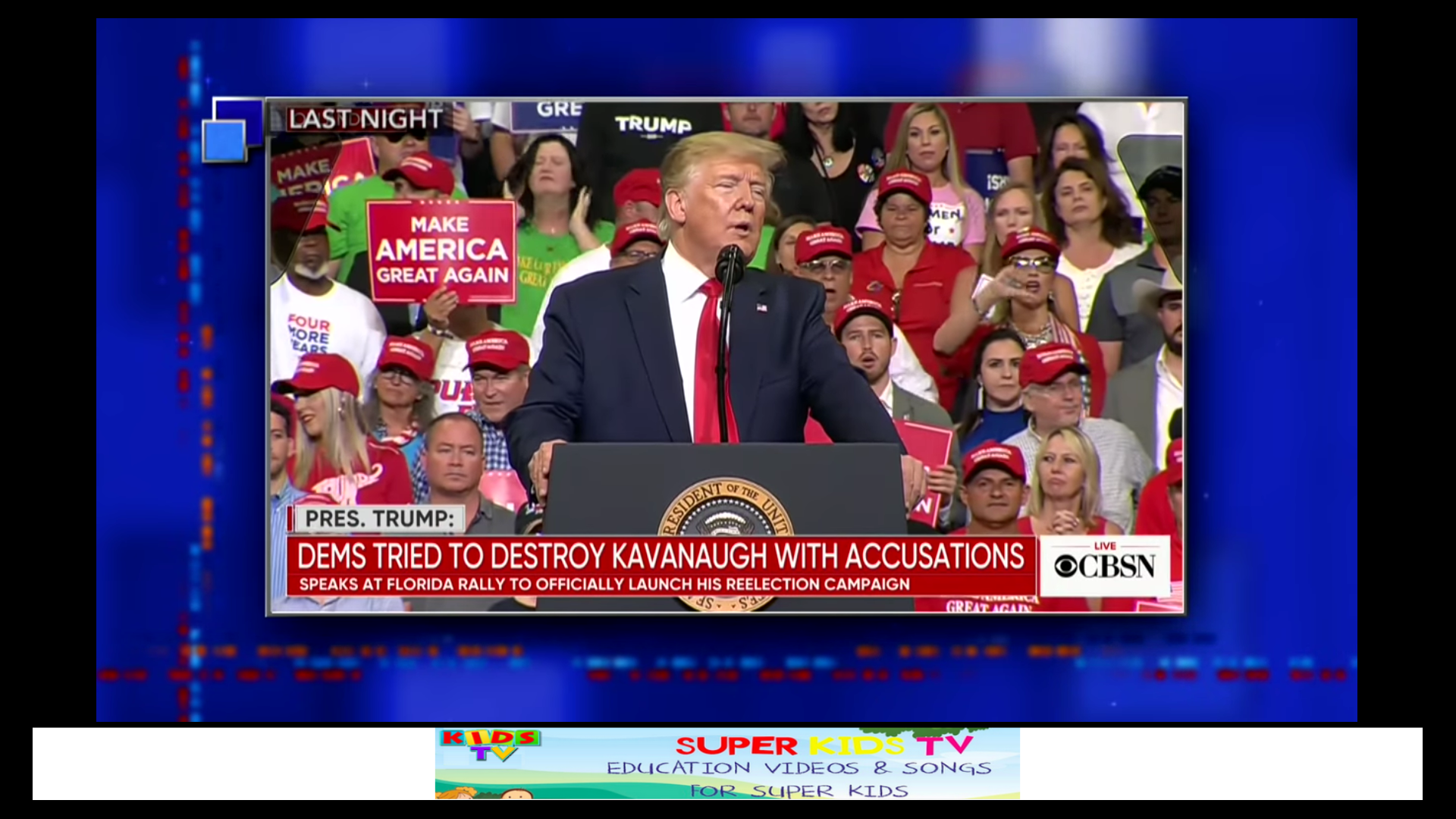
The strip along the bottom provides space for Amazon’s “Special Offers”.
Heinous enough, you might think. But the latest implementation of the YouTube app on the Amazon Fire TV Stick now includes a permanent strip along the bottom of the screen where Amazon can display its own advertising material.
It’s perhaps significant that these same ads don’t appear in the versions of the Amazon Prime TV app and the YouTube app on my Nvidia Shield TV. We might deduce from this that Amazon regards these ads on the Stick as a legitimate way of subsidising the unarguably very reasonable price you pay for the hardware, in much the same way as those so-called “Special Offers” on Amazon tablets.
Kodi, MIA

The Amazon Prime app is pre-installed and the Amazon Appstore has a wide choice of many others, including games, video channels, weather apps and so on.
An elephant notably not in the room is my absolute favourite, the all-singing-all-dancing, cross-platform, free-as-in-speech, multimedia hub, Kodi.
When the first Fire TV Stick appeared, Kodi was the star of Amazon’s app store. Not long after, though, Amazon got it into its head that Kodi can be tweaked to download unauthorised content of all kinds*. The app vanished overnight from the Appstore and has not been seen there since.
Kodi is one of the very first apps I’ll install on a device like the Stick. But unfortunately, Amazon makes this a little less than straightforward.
The Internet bristles with methods for “sideloading” Kodi. Most of these involve downloading intermediate software onto the Stick. But for Android phone users, there’s a very simple way of doing this that requires just one additional download to your phone. Expert Reviews offer a full description here under Method 3, Apps2Fire.
But How Many Bits?
When I ran into this new version of the Fire TV Stick at an Amazon Product Showcase last October, one question immediately sprang to mind.
The original Fire TV Stick was 32-bit. But ARM-based devices like the original nVidia Shield TV, launched in the same year as that first Fire TV Stick, had already gone to 64-bit. So I was keen to find out whether the new Fire TV Stick had followed suit. As it was now capable of 4K video, this seemed hopeful.
But nobody at the Showcase could tell me. They would get back to me.
I chased this up with Amazon several months later and eventually got an answer from their PR people. It was not what I expected to hear.
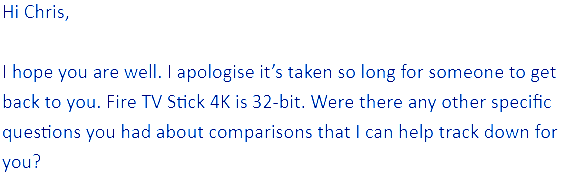
Still stuck on 32-bit, eh? Probably not worth bothering with, then, I thought.
All today’s desktop computers are 64-bit. Laptops too. Even flagship smartphones. A 64-bit processor can handle far more data simultaneously. And it can directly reach more data—four billion times more data, in fact. So what are these cheapskate Amazon folks doing fobbing us off with a mere 32-bit device?
I managed to confirm the 32-bitness of the new Fire TV Stick when I installed Kodi. The 32-bit version of Kodi runs beautifully. The 64-bit version throws up a complicated error message about failing to extract native libraries.
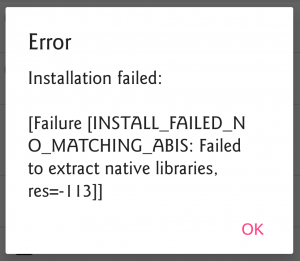
It’s evident that this 64-bit Kodi goodness won’t fit, and the Amazon PR folks are right. It’s a 32-bit device. A spot of Web browsing revealed that the CPU is a MediaTek MT8695.
I asked Alexa about the MediaTek MT8695 but all she could tell me was “I’m sorry, I’m not sure”. So I put the same question to Google.

Rather more usefully, Google directed me to this helpful Website which confirms that Amazon’s version of Android is built around the armabi-v7a instruction set.
ARM is the name of the company owning the rights to the core processor architecture. ABI stands for Application Binary Interface. And v7a, version 7a of the CPU instruction set is, yes, definitely confined to 32-bit operation.
Confusingly, though, the MT8695 is capable of running two different instruction sets. The second of these, arm64-v8a, is designed for 64-bit operation.
So if the hardware can optionally cope with a 64-bit operating system, why isn’t Amazon running a 64-bit operating system on it? Shouldn’t it be?
Not necessarily, says Tested Technology’s goto guru, Rupert Goodwins:
…if the chipset has a 64-bit architecture it could certainly run a 64-bit OS. You may not want to for this application, as memory usage is more parsimonious under 32-bit, narrower buses tend to be cheaper, and while I don’t know how much of the video processing takes place in hardware (most of it, I guess) there’d be no significant performance advantage to 64-bit.
There’s a key difference, Rupert points out, between an appliance which has a specific task to do—in this case, handling all kinds of multimedia—and something like a smartphone or a computer with an open-ended design. Hardware open-ended: you can add extra memory and peripherals to your computer. Software open-ended: you can run apps on it the hardware designer could not foresee.
Internet chat speculates that at some stage Amazon might upgrade the Fire TV Stick to a 64-bit version of the operating system. QNAP made a similar shift with its upgrade of the QTS operating system from 32-bit to 64-bit in 2016.
It’s true that QNAPs devices are network attached storage appliances, in a sense. But if you’ve read our QNAP adventure story, you’ll know that the Taiwanese company has been expanding the scope of these machines over the years. The move to 64-bit was a key part of that expansion.
Amazon’s Fire TV Stick is stuck with its limits of 1.5GB of RAM and 5GB of storage. The fact that a new 64-bit version of the operating system could directly access four billion times more data is of purely theoretical interest. A practical consideration is that a 64-bit operating system and applications would take up more space on the device. So, on the whole, it seems that Amazon’s designers know what they’re doing.
The Bottom Line
This technical chit-chat is all very well (fascinating to me, although your views may differ). But what you really need to know is does this little piece of hardware rate the 50ish quid Amazon is currently asking for it?
Yes, it does. Yes, it’s somewhat ad-riddled. And, yes, you’ll need to tread carefully among the free and paid-for offerings to avoid stepping into the same kind of cow-pat that I did with Gaia.
It’s a breeze to install and the remote could end up being the only control you and your TV set will ever need. The 4K HDR picture (as finally assessed on the Philips monitor) is richly detailed—although, clearly, your mileage here will depend on the quality of your display device.
Dolby Atmos? Hmmm… I first heard this technology in a dedicated small home theatre system which would have cost several tens of thousands of pounds to install. Magic!
But Dolby has been moving the technology down market ever since and some of the low-cost home systems I’ve had demonstrated at me assaulted my ears and my intelligence.
Bottom line, Dolby Atmos is great if you can afford to set up the proper dedicated amps and preamps feeding into a really good multispeaker system.
If you can’t—please leave Dolby Atmos well alone.
I’m far from totally sold on the idea of Alexa running my household, and her response to crucial questions like “What is a Treasury bond yield curve inversion?” is too often the recital of an irrelevant paragraph from the Wikipedia.
But she knows it’s not going to rain tomorrow where you live. Hey, and even if it does, you’ve got your Amazon Fire TV Stick to keep you occupied.
Chris Bidmead
