At the end of June, Terramaster finally released its first production version of TOS 5, the operating system for the Terramaster series of network attached storage (NAS) devices.
In part 1 of this review we discussed our early dabbling with the “Insider Preview” version of TOS 5. It was our hope that with the arrival of the production version the reservations about Terramaster we listed in part 1 would evaporate. This is largely what has happened. The new version of TOS is confident and stable with greatly improved security, and so is finally worthy of the rugged hardware build quality we’ve praised from the start.
In fact, this new version 5 of TOS has been developed to the extent that the entry-level F2-221 hardware we’re using for review here can only practically demonstrate a limited number of the recent advancements.
There’s nothing unusual about this, as our previous experience with QNAP and Synology has shown. It makes sense for NAS manufacturers to develop a single operating system to run across the whole range of their machines. But their entry-level devices are often unable to take advantage of all the available features.
In this case, the F2-221’s processor, more than adequate for standard NAS functions, strains when using AI to index graphics files for the new Terra Photos app. And, as a two-drive system, the F2-221 can’t explore what may prove to be TOS 5’s most significant improvement: TRAID. This is Terramaster’s own variant of RAID which allows you economically to create an array of multiple drives of different sizes.
 ALTHOUGH TOS 5 IS DESTINED TO COVER the whole range of Terramaster NASes, at this still early stage it will only run on Intel-based devices.
ALTHOUGH TOS 5 IS DESTINED TO COVER the whole range of Terramaster NASes, at this still early stage it will only run on Intel-based devices.
Both types of processor, the Celeron and the ARM, are efficient for the basic file serving functions of a NAS. But features like on-the-fly video re-encoding and image recognition by a photo library application are generally better handled by Intel processors . The new TOS 5 takes advantage of this, although, as discussed in the intro, the F2-221’s two-core processor is bound to struggle with this task. The AI indexing does work but it’s something F2-221 users would probably want to leave overnight, as it strains the resources of the hardware.
We established in part 1 that as far as general file serving functions were concerned. TOS 5 “Insider Preview” was working acceptably. And the very unfortunate reliance on Adobe Flash in the earlier TOS 4 version, mostly for file swapping across the Internet, had been chased out of the system. There has also been a serious effort to tighten up the security, something we intend to focus on in a later instalment.
But for now we’ll deal with the big improvements in the production version of the operating environment that relate mostly to the applications.
UpDating to Production-Ready TOS 5
 The “Insider Preview” of TOS 5 had already demonstrated the solid reliability of the hardware. But, with the exception of WordPress (see below), there wasn’t very much else useful to be done with it.
The “Insider Preview” of TOS 5 had already demonstrated the solid reliability of the hardware. But, with the exception of WordPress (see below), there wasn’t very much else useful to be done with it.
No, that’s not putting it exactly right. An experimental operating system is not to be trusted—as Terramaster itself warned—with mission-critical data and applications. But an experimental operating system is a great playground for, well, experimenting.
The pair of donated Seagate 20TB Exos drives were themselves, towards the end last year, something of an experiment. Industry was trying out this new capacity itself for the first time. We decided to push the envelope a little further by choosing BTRFS as the file system.
So we had chosen BTRFS as part of the pre-production TOS 5 “Insider Preview” experiment. And why stop there? Instead of the conventional RAID 1 format for a pair of drives that gives you the usable capacity of a single drive only—identical data being written simultaneously to each of the drives, each drive acting as a backup for the other—we plumped for the much less safety-conscious JBOD approach.
 JBOD stands for “just a bunch of disks” and in the implementation offered by Terramaster simply treats the two drives as a single unit, adding their capacities together with no attempt at redundancy.
JBOD stands for “just a bunch of disks” and in the implementation offered by Terramaster simply treats the two drives as a single unit, adding their capacities together with no attempt at redundancy.
JBOD is not RAID. But we are no longer in the 1980s when RAID was invented as a self-monitoring, error-correcting storage system—one that aimed safely to take advantage of the new low cost, sort-of-reliable PC drives then beginning to flood the market. The trick was to play the drives off against each other in an ingenious, mathematically data-cossetting array.
Today’s hard disks, like these enterprise-class Seagate Exos drives, are many times more reliable than even the enterprise drives of the 80s that RAID sought to match. While we were experimenting with the new Terramaster operating system we thought it worthwhile taking the opportunity to try just trusting the drives.
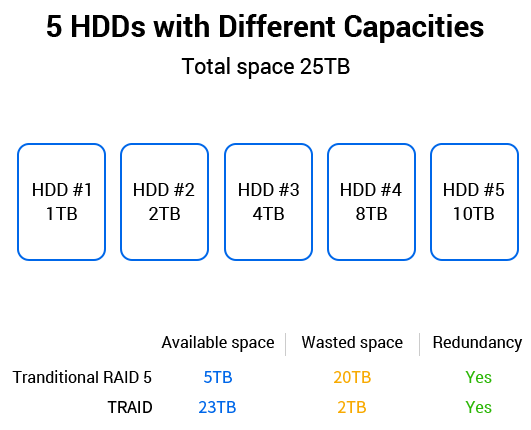
TRAID throws the old RAID rules away, optimising drive capacity while still retaining the security of redundancy.
Applications
Seven of the official applications for TOS 5 remain in beta at the time of writing—we hope to come to them in a later instalment. One of these, Surveillance Manager, we plan to cover in a later review of surveillance cameras.
 The immediately most interesting of the apps still in beta is Terra Photos, a photo album application that uses AI to identify and categorise faces, pets, objects, and scenes and sort them into separate directories. Terramaster describes Terra Photos as “an ideal Photo management tool for home users and photography enthusiasts”. It will be a key factor in Terramaster’s marketing but, due to the processor-intensive AI indexing it relies on, will probably only be seen at its best on more powerful hardware than the F2-221.
The immediately most interesting of the apps still in beta is Terra Photos, a photo album application that uses AI to identify and categorise faces, pets, objects, and scenes and sort them into separate directories. Terramaster describes Terra Photos as “an ideal Photo management tool for home users and photography enthusiasts”. It will be a key factor in Terramaster’s marketing but, due to the processor-intensive AI indexing it relies on, will probably only be seen at its best on more powerful hardware than the F2-221.
Among the apps not currently categorised as beta, the following are worth checking out straight away:
- WordPress
- Remote Access
- Plex
No Pressure WordPress
 We’ve been using WordPress on the F2-221 since the early days of the TOS 5 “Insider Preview” as a test bed for the many new developments that have arrived with WordPress’s own 6.0 update.
We’ve been using WordPress on the F2-221 since the early days of the TOS 5 “Insider Preview” as a test bed for the many new developments that have arrived with WordPress’s own 6.0 update.
Running WordPress on a two-drive local server is very different from the version we publish world wide from Machine Networks‘ iomart datacentre in Manchester, UK, where twice-daily backup is only part of a fully polished, professional maintenance service. With our WordPress testbed on the F2-221 we have to fend for ourselves. Terramaster’s implementation made this rather easy.
Easy, yes—but you need to know what you’re doing. This isn’t the place to get into the nitty-gritty of WordPress installation and maintenance. But it’s certainly been an education for us and you can find the notes on this in Data Sheet: Installing WordPress on the Terramaster F2-221.
Bottom line: TOS 5 on the F2-221 is a solidly stable hardware and software basis for a home WordPress testbed. With a suitable Internet connection it should also be usable as a modest, low cost Wide Area Network publishing system, although we haven’t tested this.
VPN and Remote Access: Extending the Reach
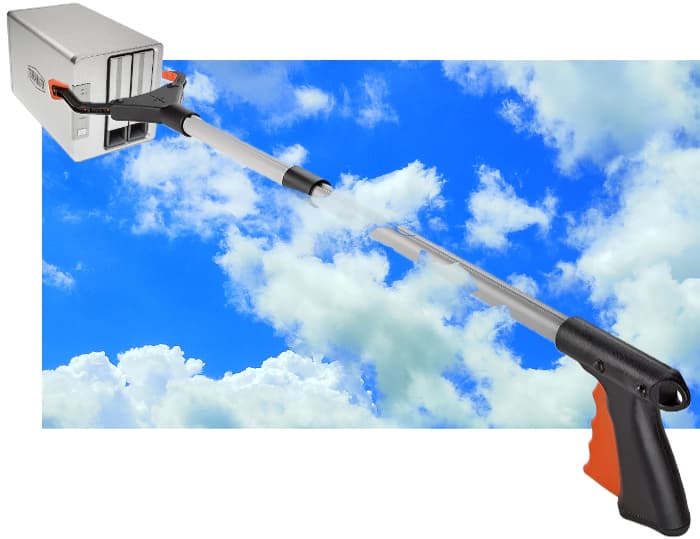 Another of the apps offered is VPN Server. This sets up an encrypted private channel through which other devices outside the LAN can connect into the NAS as if they were on the LAN. Business users might find this useful but it’s unlikely that business users will be running an entry-level, two-bay NAS like the F2-221. Terramaster classifies this hardware as a Personal/Home NAS.
Another of the apps offered is VPN Server. This sets up an encrypted private channel through which other devices outside the LAN can connect into the NAS as if they were on the LAN. Business users might find this useful but it’s unlikely that business users will be running an entry-level, two-bay NAS like the F2-221. Terramaster classifies this hardware as a Personal/Home NAS.
Having your own Personal/Home VPN server means that a UK family holidaying in Bulgaria should still be able to watch Sherwood on the BBC iPlayer without being told:
BBC iPlayer only works in the UK. Sorry, it’s due to rights issues.
…but that seems to be about the limit of its use to the average punter. You won’t need the Terramaster VPN server to access the files already on your NAS from your Bulgarian holiday as the very useful Remote Access app does that for you already.
What the owner of a modest NAS like the F2-221 is more likely to want is a VPN client.
OK, so, you don’t own the multinational hardware to do that. But there are plenty of commercial VPN services that do. Tested Technology is subscribed to one of these, Windscribe.
Windscribe has servers in more than 110 cities in 62 countries. With a VPN service you can mask your physical location from the forest of inquisitive, data-collecting algorithms out there, circumvent censorship, as well as block ads and trackers on the websites you access.
Being able to bypass the constant monitoring of your Internet Service Provider (ISP) is something home users should find useful. It was initially disappointing that the list of available apps for Terramaster appeared not to include any kind of VPN client. But we were looking in the wrong place!
The VPN Client is built into TOS. It’s there in the Control Panel, under Network Services.
How you set this up will depend on your particular VPN provider. The Windscribe help desk talked us through it and there’s some good documentation on their Web site. Take a look at it if you want a general idea of how this works.
There are several . Windscribe offers the setup for the OpenVPN free software system, which TOS 5 also supports.
Tested Technology’s Windscribe subscription allows us to download the configuration files from their Web site. Using the data generated on this Web page we were able to establish template connections to as many different Windscribe VPN servers as we chose.
Remote Access
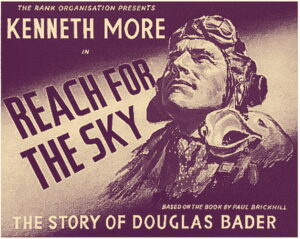 Remote Access allows you to share files with others across the Internet. Your recipients don’t have to be Terramaster users, or even NAS owners. All they need is a browser.
Remote Access allows you to share files with others across the Internet. Your recipients don’t have to be Terramaster users, or even NAS owners. All they need is a browser.
As a feature of TOS 4, Remote Access was usable. But it was let down on two fronts: deriving the Wide Area Network (WAN) URL to send to the would-be recipient, and relying on (but we’re not going to go on about this) the deprecated and abandoned Adobe Flash.
TOS 5 kicks both of these problems off the field. The Adobe Flash thing (oh, we are going to go on about it a bit) was more an annoyance than a showstopper—Flash was required if the recipient wanted to play a multimedia file without downloading it.
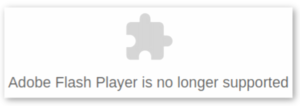 This just meant that you had to accompany each file transfer with a warning to the recipient to ignore the “Sorry, No Flash” message any up-to-date browser would throw up, and just hit the Download button instead.
This just meant that you had to accompany each file transfer with a warning to the recipient to ignore the “Sorry, No Flash” message any up-to-date browser would throw up, and just hit the Download button instead.
The second part of the pre-TOS 5 Remote Access problem was a little hairier, and possibly stopped the average punter from using the facility altogether. Any file offered from the NAS for transfer using the World Wide Web HTML protocol will have a two Web addresses. One is if the file is to be consumed locally, the local area network (LAN) address. If the recipient is off somewhere else across the Net, that LAN address will be no use. A Wide Area Network (WAN) address is needed.
It’s in the provision of this WAN address that Remote Access does the clever stuff, because without the Remote Access app you would have to set up a rather more complex system from first principles. Activating Remote Access gives you a virtual address for your NAS that gets relayed to a Terramaster server out on the Web. It’s this intermediate server that takes care of the connection between you and the file recipient.
The problem was that with TOS 4, when you tried to share a file, the Terramaster File Manager app would only deliver the LAN address. Passing this on directly to the would-be recipient was a sure-fire recipe for failure. The LAN address would look something like this:
https://192.168.1.44:8181/tos/index.php?share/file&user=topdog&sid=LgyPYZOt
So TOS 4 required the link to be edited before passing it on. Instead of the numerical LAN address at the beginning of the string, you’d have to substitute the WAN address you set up when you signed in to Terramaster’s free Remote Access service. If you’d chosen this to be, say, MyNasShare, the revision would look something like this:
https://MyNasShare.tnas.link/tos/index.php?share/file&user=topdog&sid=LgyPYZOt
There’s one other serious problem here. You’ll notice that the user sending this link is recorded in plain sight as “topdog”. Knowing a valid user name is valuable information for any would be attacker. And if “topdog” happens to be the administrator, as well it might if you were carelessly setting this up from the adminstrator account, so much the worse. This user name can’t be edited if you want the link to work.
Plugging in Plex
 We’re listing this last here (more to come in part 3) but Plex may well be the very first app you want to install. Its primary job is to round up all your multimedia—photos, audio and video—and present it to the various devices across the LAN as usefully, invitingly and deliciously as possible.
We’re listing this last here (more to come in part 3) but Plex may well be the very first app you want to install. Its primary job is to round up all your multimedia—photos, audio and video—and present it to the various devices across the LAN as usefully, invitingly and deliciously as possible.
You can use the WebUI of the Plex app on the TOS NAS to do everything you need: create libraries, organise and index files, and show their results. But Plex probably operates best in client/server mode, with the TOS NAS taking care of the back-end operations in co-ordination with front-end “client” versions of the Plex app, which are available for Linux, Apple, Windows, Android and iOS.
Installing Plex from the Terramaster App Centre creates a user called “plex” and a user group called “media”. We couldn’t figure out why the “plex” user was invisible to the system, even to a user logged in as administrator. You know “plex” is lurking because when, as administrator, you try to create a user of that name, you’re told:
The name already exists!
The invisible “plex” user belongs to the “media” user group, which is all you really need to know. One stumbling block that always crops up with Plex is the app’s failure to find and index any of your multimedia files. This nearly always happens because of a permissions conflict. As long as the directories you install your media files into allow the “media” group access, Plex should happily find them.
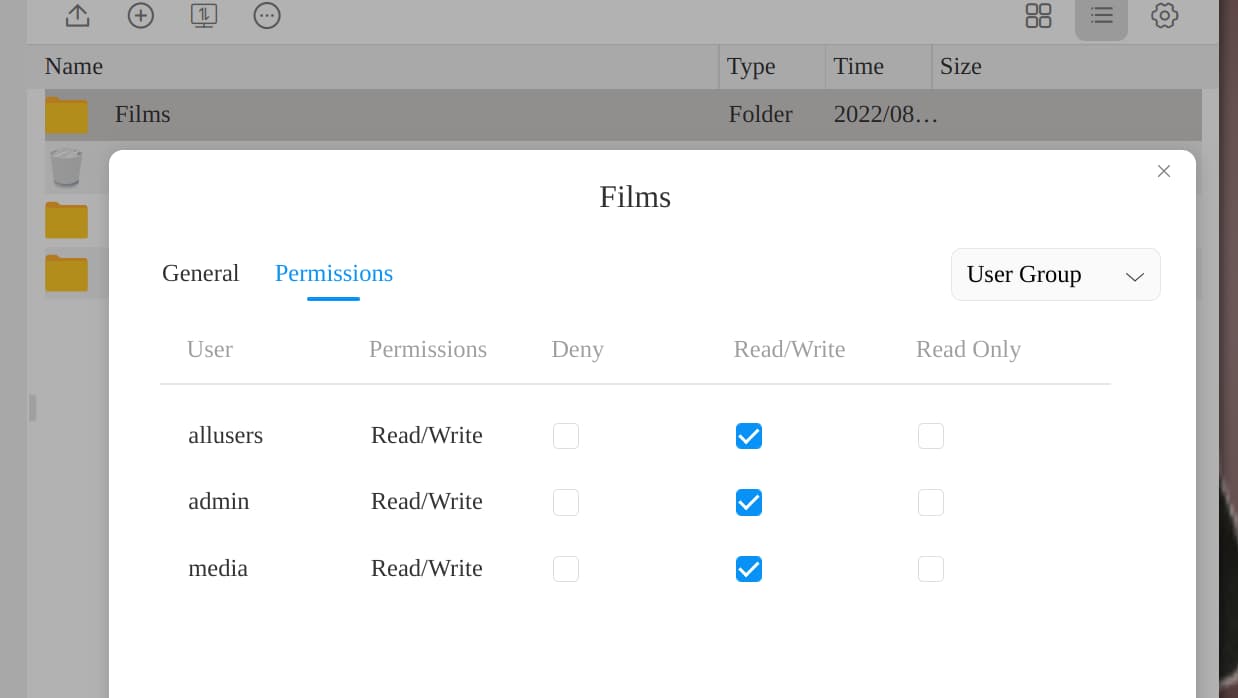 We created a shared directory called “Multimedia” at the root of the TOS 5 server and made sure it had permissions for the general user (making it possible to load files into the directory) and for the “media” user group (to give Plex access to them). Within this main directory we used Plex’s own Library creation function to make subdirectories called “Film”, “Photos” and “Audio”.
We created a shared directory called “Multimedia” at the root of the TOS 5 server and made sure it had permissions for the general user (making it possible to load files into the directory) and for the “media” user group (to give Plex access to them). Within this main directory we used Plex’s own Library creation function to make subdirectories called “Film”, “Photos” and “Audio”.
Having done this, it’s a good idea to use the File Manager to check that the permissions of the main “Multimedia” directory have been recursively passed down to the subdirectories, as this doesn’t always seem to be the case. Getting Plex to index these files is more or less self-explanatory, and there’s much more information here.
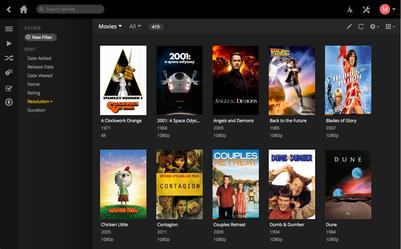 A big bonus of Plex is that it pulls down all kinds of metadata from the Internet, giving you cast lists, movie posters and brief plot-lines, arranged attractively on the screen of your Plex clients.
A big bonus of Plex is that it pulls down all kinds of metadata from the Internet, giving you cast lists, movie posters and brief plot-lines, arranged attractively on the screen of your Plex clients.
That used to be the sum total of Plex’s capabilities. But in recent years many extras have been added to the app, including Plex’s own video services that allow you to watch ad-laced (generally old) movies* and (mostly forgotten) TV shows. The addition of a sort of down-market NetFlix may be to your taste; we tend to stick to the basics.
We still use Plex for watching recorded movies and TV shows. But what once started around 2007 as a freeware spin-off from the venerable open source multimedia player XBMC has now become heavily commercialised, with prompts to “update to PREMIUM” on almost every page.
An alternative you might want to consider, another XBMC spin-off, is Kodi. Its architecture is different: it’s a client-only app that draws files locally or from your NAS using the standard file protocols and so making fewer demands on your server.
We Could Go On…
 Exploring NAS systems is something Tested Technology has majored in over the eight years of its existence. We tend to delve deep into the details because we enjoy the experience. But also because we’ve recognised from the early days the potential value that the technology, trickling down from its use in enterprise, brings to individual and family and small business users.
Exploring NAS systems is something Tested Technology has majored in over the eight years of its existence. We tend to delve deep into the details because we enjoy the experience. But also because we’ve recognised from the early days the potential value that the technology, trickling down from its use in enterprise, brings to individual and family and small business users.
It’s particularly exciting to find ourselves in at the start of a radical revision of Terramaster’s TOS operating system. Stay tuned for the on-going story.
These won’t be rapid-fire episodes because Tested Technology’s pace is dictated by thorough investigation and the checking and re-checking of detail. And the text goes through more revisions that you can probably imagine as we edit the narrative for clarity and consistency.
So, please hang in there with us…
LATER THAT YEAR: Thanks for your patience. Part 3 of this story is here.
Chris Bidmead 16-Aug-22
